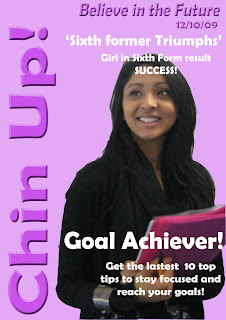PLANNING THE FRONT COVER IMAGE Agency Name: Chin Up!
Model: Tamanna Zaman
Camera Height/angle/distance: Medium shot
Location: indoor school
Lighting: Natural lighting
Mise-en-scene: Smart dress code, on a white or plain background for east edit
Atempted connotation: a clever high achiever in sixth form
Planned denotation: Smart dressed clothe, holding books, facing forwards but looking slightly up and have a pen in hand.
Contingency: Inside on any kind of wall
Alternate angle: Close up

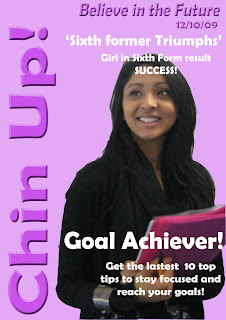 Before editing
Before editingBefore starting i had to make sure that the image will be on a an A4 sheet so to do this i went to
File-New-Blank File. Then i went to my photo and clicked on Select-All. this allows me to select my whole picture, then i went to Edit-Copy, after i went on the Blank File and clicked on Edit- Paste. Once i did this a box will appeaer on the screen, from here i clicked on Preset-A4
First I edited the photo using the spot healer tool, which has made the skin clearer. i also used the magnetic lasso tool to get rid of the background which was on the same layer and then i used the colour pallet, and using the paint bucket tool i clicked on the background.
Adding textAdding a new text automatically adds a new layer: i used the font Berlin Sans FB Demi once i had written the text for my masthead ( Chin Up!) i selected an effect called overlay, then i rotated my text and added another effect called Simple sharp Inner which makes it stand out more from the page.
Font